Have you ever noticed a small orange dot appear in the top corner of your iPhone screen and felt a sudden sense of uneasiness?
It’s one of those little features that might not seem like a big deal at first, but once you notice it, you might find yourself wondering, “Is anyone listening to my conversations?” In a world of growing privacy concerns, it’s understandable to be suspicious of any new indicator on your phone.
So, what exactly does this mysterious dot mean? Let’s break it down, dispel some myths, and get to the bottom of the truth behind the orange dot.
If you’ve ever noticed a little orange dot at the top of your iPhone screen, you might have wondered what it means. This seemingly innocent but somewhat mysterious dot has left many users confused and a little concerned.
iPhone Myths Vs. reality
Rumors circulated that the dot meant someone was secretly listening in on your conversations, causing uneasiness and fear. However, the truth behind the orange dot is much less alarming than some of the sensational stories shared on social media.
Introduced with iOS 14 in 2020, Apple implemented color indicators as part of its privacy features. The orange dot will specifically notify you when an app is using your iPhone’s microphone. Similarly, a green dot indicates that the app is using either the camera or both the camera and the microphone.
When to be afraid (and when not to)
Despite the hype, the appearance of an orange dot does not necessarily mean that someone is spying on you. It simply signals that an app is accessing the microphone, which can include social media platforms or messaging apps that need access to the microphone to function.
If the orange dot bothers you, you have full control over app permissions on your iPhone. To manage this, open Settings, go to Privacy & Security and tap Microphone. Here you can check which apps have access to the microphone and remove permissions from those you don’t feel comfortable with.
Manage the orange dot on your iPhone.
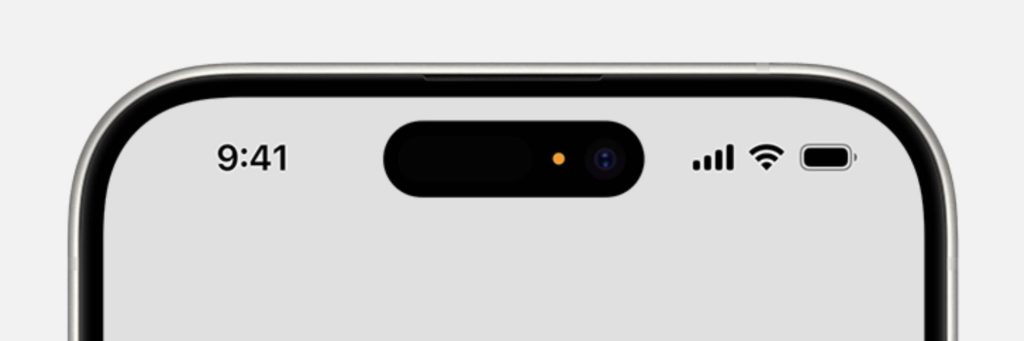
When you notice the little orange dot, here’s how you can take control of your iPhone’s privacy:
Step 1: Identify the application
Swipe down from the top-right corner of the screen to open the Control Center. If an app has recently used the microphone, a notification will appear at the top of the screen. Tap it to find out which app triggered the dot.
Step 2: Adjust permissions in Settings
If you find an app that you don’t want to have access to your microphone, it’s easy to change it. Go to Settings, tap Privacy, then Microphone.
You will see a list of applications that have requested access to the microphone. You can revoke permissions for any app by toggling the switch next to it.
Step 3: Change accessibility settings
If the orange dot is distracting or confusing, you can change its appearance to a square. Go to Settings, tap Accessibility, then Display and text size. If you want to replace the dot with a square, enable the “Distinguish without color” option.
Additional measures to protect your iPhone’s privacy
Please note that the orange dot is not the only indicator of app access. A green dot indicates camera usage, and you can control both microphone and camera permissions using the same privacy settings. If you’re concerned about how apps use other features of your device, such as location or data collection, you can also adjust these permissions.
Ultimately, the iPhone gives you full control over app permissions. Be it a microphone, camera, or other features, you can enable or disable access according to your preferences.
An orange dot on your iPhone shouldn’t cause you to panic. Now that you understand its purpose, you can be confident about managing app permissions. This is not a danger warning signal, but a simple notification that the app is using your microphone. By staying informed and taking control of your privacy settings, you can browse your iPhone with confidence.
In conclusion, you don’t have to worry about the appearance of an orange dot on your iPhone. It’s simply a privacy feature introduced by Apple that notifies you when an app is using your microphone. While myths and rumors may suggest something more sinister, the reality is much simpler and less disturbing. By understanding the purpose of the orange dot and taking control of app permissions through iPhone settings, you can ensure your privacy is protected. Remember, you have the ability to control how apps access your device’s features, so you can use your iPhone with confidence and peace of mind.
