Have you ever noticed that little orange dot appear at the top of your iPhone screen and wondered if it might be trying to tell you something important—or even alarming?
You are not alone. This seemingly harmless icon has left many users scratching their heads wondering if their phone is secretly spying on them. In a world of growing privacy concerns, it’s natural to feel uneasy about any new, unexplained feature.
But before you jump to conclusions, let’s uncover the truth behind this mysterious orange dot and what it really means for your device’s security.
Have you ever seen a little orange dot in the top corner of your iPhone screen and wondered what it means? This little icon, while seemingly innocuous, has made many users curious — and a little uneasy.
The myth of the orange dot vs. reality

There are a lot of rumors floating around this dot, some of which suggest that it means someone is secretly listening to your conversations. While these claims are disturbing, the truth is far less alarming than the stories you may have heard on social media.
In 2020, with the release of iOS 14, Apple introduced colored indicators such as the orange dot as part of its security features. Specifically, an orange dot indicates that the app is currently using your iPhone’s microphone. The green dot on the other hand shows when the app is using the camera or camera and microphone together.
Should you be worried?
Contrary to wild claims, an orange dot doesn’t automatically mean you’re being bugged. Instead, it simply signals that the app is actively using the microphone. This can be any application that requires access to the microphone, such as a social media platform or messaging application.
If the appearance of the orange dot bothers you, you have full control over the app’s permissions. By going to your iPhone’s Settings and selecting Privacy & Security, you can review and adjust which apps have permission to access your microphone.
How to take control of the orange dot
When that little orange dot appears, here’s how you can manage your iPhone’s privacy:
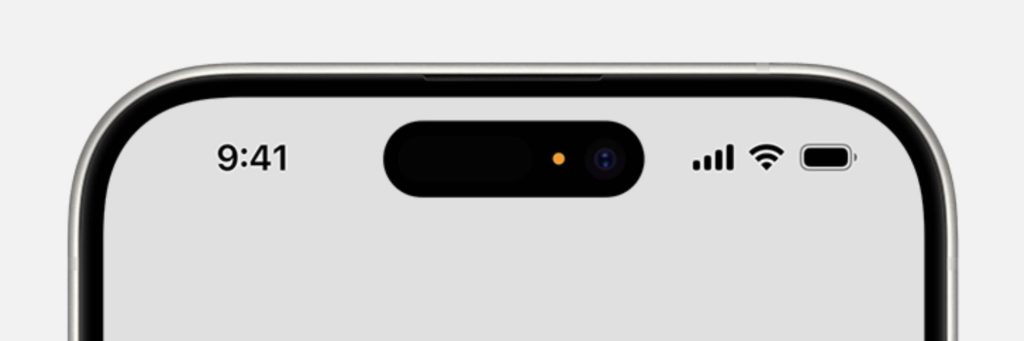
Step 1: Identify the application
Swipe down from the top-right corner of the screen to open the Command Center. If the app is actively using the microphone, a notification will appear. Tap the notification to find out which app is responsible for the orange dot.
Step 2: Edit permissions
If you’re not comfortable with an app having access to your microphone, go to Settings, tap Privacy, and select Microphone. Here you can see which apps have access and turn permissions on or off as needed.
Step 3: Make the point less distracting
If the orange dot bothers you or confuses you, you can change its appearance. Inaccessibility settings, you can enable an option called “Distinguish without color” which will change the orange dot to a square so it won’t be distracting.
Additional privacy measures for peace of mind
Remember, it’s not just the orange dot that you should be aware of—it’s about having control over how your apps use your iPhone’s features. If you’re concerned about camera access or other app permissions, you can follow the same steps in privacy settings to review and manage access to your camera, microphone, and other sensitive features.
At the end of the day, your iPhone gives you control over app permissions, whether it’s the microphone, camera, or any other data collection. You can allow or deny access based on your comfort level.
In conclusion, the orange dot on your iPhone is simply a privacy feature designed to let you know that an app is using your microphone. While rumors may raise concerns about eavesdropping, the reality is far less alarming. With the ability to manage app permissions through your iPhone’s settings, you have full control over who can access your device’s features. By staying vigilant and informed, you can ensure your privacy is protected, allowing you to use your iPhone with confidence and peace of mind.
